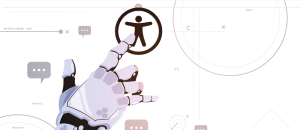Disability simulators are tools or devices designed to replicate the experience of living with a disability. These simulators aim to create a temporary understanding and empathy towards the challenges faced by individuals with disabilities. In the context of web development, disability simulators serve several crucial purposes:
- Empathy and Awareness: Disability simulators allow developers, designers, and other stakeholders to step into the shoes of people with disabilities. By experiencing firsthand the limitations imposed by various impairments, they gain empathy and a deeper understanding of the barriers faced by disabled users when interacting with digital content.
- Testing and Evaluation: Simulators help evaluate the accessibility of websites, applications, and digital interfaces. Developers can use them to identify potential issues related to visual, auditory, motor, or cognitive impairments. By simulating these conditions, they can uncover accessibility gaps and make informed improvements.
- Education and Training: Disability simulators are valuable educational tools. They raise awareness about accessibility best practices and encourage a proactive approach to inclusive design. Training sessions using simulators empower developers to create more accessible digital experiences.
- Design Iteration: Simulators allow iterative design improvements. By experiencing the impact of different disabilities, designers can refine layouts, color schemes, navigation, and interaction patterns to ensure they work well for all users.
Importance of Disability Simulators in Enhancing Web Accessibility
User-Centric Design: Disability simulators shift the focus from theoretical guidelines to practical user experiences. They encourage developers to consider real-world scenarios and design with empathy. By using simulators, teams can prioritize features that benefit everyone, regardless of ability.
Identifying Barriers: Simulators reveal accessibility barriers that might otherwise go unnoticed during regular testing. For example:
- Visual Impairments: Simulating blindness or low vision highlights the importance of proper alt text, semantic HTML, and keyboard navigation.
- Hearing Impairments: Simulating deafness emphasizes the need for captions, transcripts, and visual cues.
- Motor Impairments: Simulating limited dexterity underscores the significance of keyboard shortcuts and efficient navigation.
Informed Decision-Making: Simulators inform design decisions. When developers experience the frustration of inaccessible content, they are more likely to advocate for accessibility improvements and digital inclusion. This leads to better choices during development and maintenance.
Collaboration: Simulators foster collaboration among multidisciplinary teams. Developers, designers, content creators, and testers can work together to address accessibility challenges. By sharing insights gained from simulations, they collectively enhance web accessibility.
Let’s explore key features of some of the top disability simulators and web accessibility testing tools 👉
1 Funkify
Funkify
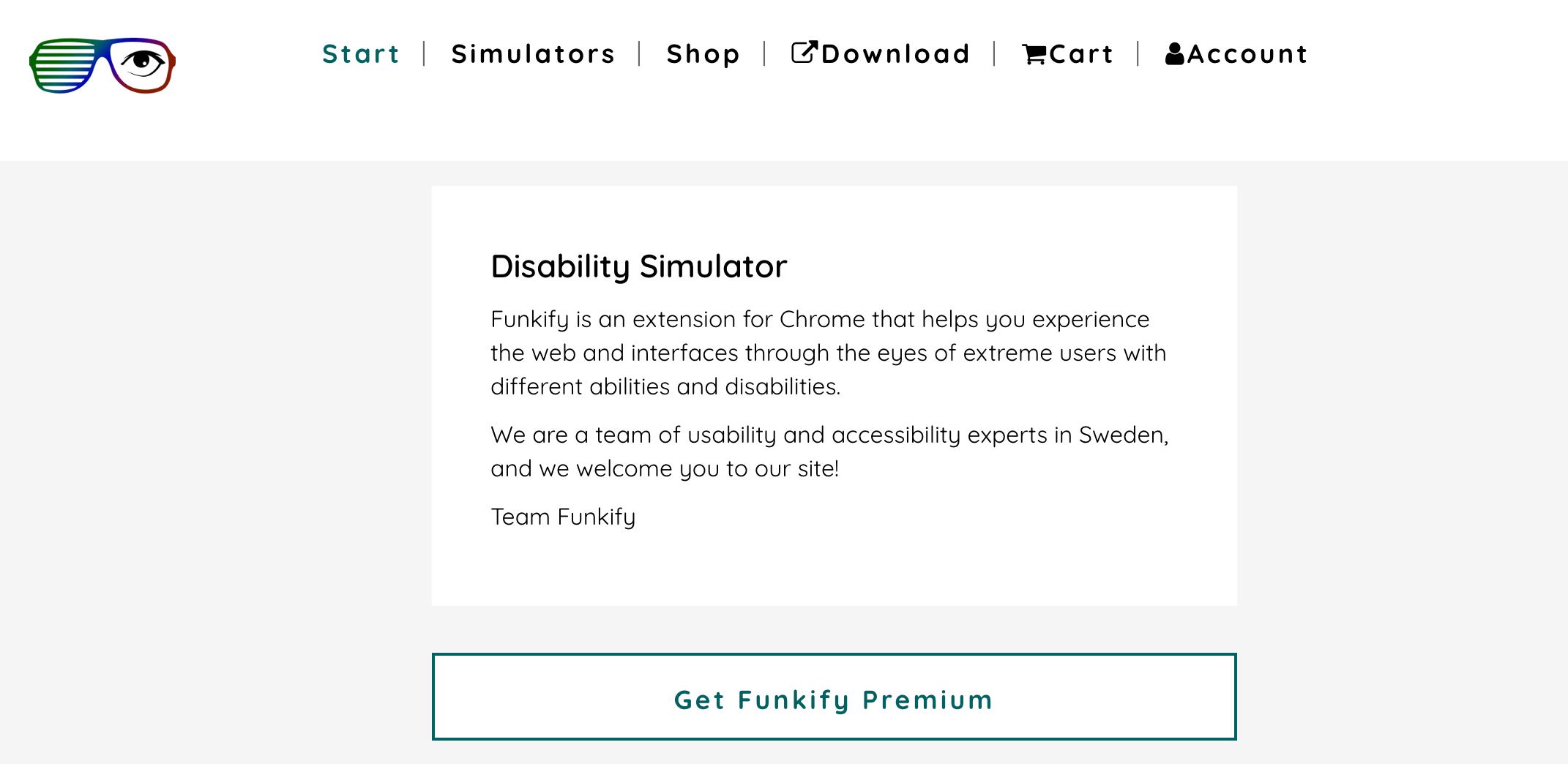
Funkify is an extension for Chrome developed by usability and accessibility experts in Sweden. It provides a unique perspective by simulating various disabilities, helping developers, designers, and other stakeholders understand the challenges faced by extreme users.
The project is financed by The Swedish Post and Telecom Authority (PTS).
Disability Simulators in Funkify
Funkify features several disability simulators, each focusing on a specific impairment:
- Cognition Simulator: Helps users experience cognitive challenges, such as memory issues or attention deficits.
- Dyslexia Simulator: Simulates reading difficulties, emphasizing the importance of clear typography, contrast, and readability.
- Motor Simulator: Replicates limited dexterity, highlighting the need for keyboard navigation and efficient interaction design.
- Vision Simulator: Allows users to see the web as someone with visual impairments (e.g., color blindness, low vision, or blindness). It emphasizes proper alt text, semantic HTML, and contrast ratios.
Usability and Application Scenarios:
- Usability Testing: Funkify enables usability testing from an accessibility perspective. Developers can identify barriers and make informed improvements.
- Design Iteration: Designers can iterate based on firsthand experiences with disabilities. This leads to more inclusive layouts, color choices, and interaction patterns.
- Training and Awareness: Funkify serves as an educational tool raising awareness about accessibility best practices.
- Collaboration: Multidisciplinary teams can collaborate using Funkify to address accessibility challenges collectively.
2 NoCoffee
NoCoffee
NoCoffee is a valuable Chrome extension that provides insights into the challenges faced by visually impaired users when interacting with web content. Created by Aaron Leventhal, NoCoffee allows you to experience websites through different lenses of visual impairments.
Purpose and Features:
1). Simulation: NoCoffee simulates various visual impairments, helping developers, designers, and content creators understand how web content appears to individuals with different vision issues.
2). Lens Options:
- Low Acuity: Simulates reduced visual acuity.
- Low Contrast Sensitivity: Highlights issues related to contrast.
- Colorblindness: Demonstrates color perception challenges.
- Visual Snow, Glare, Ghosting, and Cataracts: Shows visual disturbances.
- Nystagmus: Simulates rapid, involuntary eye movement.
- Obstructed Visual Field: Illustrates limited field of view.
Application Scenarios
- Usability Testing: Use NoCoffee to identify accessibility barriers in your web design.
- Design Iteration: Iterate based on firsthand experiences with simulated impairments.
- Awareness and Education: Raise awareness about accessibility best practices.
3 WAVE Toolbar
WAVE Toolbar
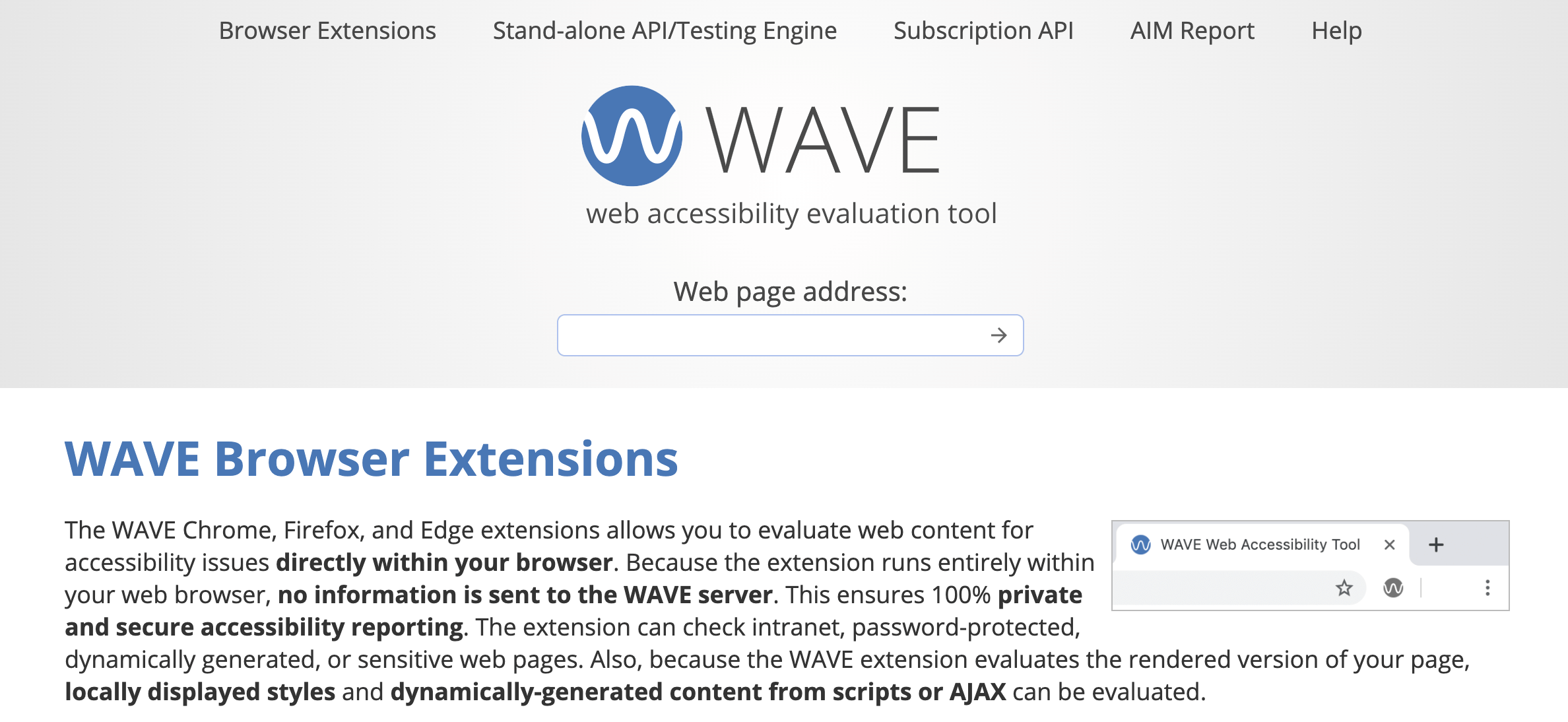
WAVE Web Accessibility Evaluation Tools play a crucial role in assessing web content accessibility for individuals with disabilities.
- Simulation: WAVE doesn’t just provide technical reports; it shows the original web page with embedded icons and indicators that reveal its accessibility status.
- Browser Extensions: WAVE offers Chrome, Firefox, and Edge browser extensions. These allow you to test accessibility directly within your web browser, even for password-protected, locally stored, or dynamic pages.
- API and Testing Engine: The WAVE subscription API and Stand-alone WAVE API and Testing Engine collect accessibility test data on multiple pages. The stand-alone version integrates into your infrastructure for testing intranet, non-public, and secure pages.
- Accessibility IMpact (AIM) Report: This assessment report provides detailed WAVE test data, an AIM score (measuring end-user impact compared to other web pages), and expert manual test results.
4 Accessibility Insights
Accessibility Insights
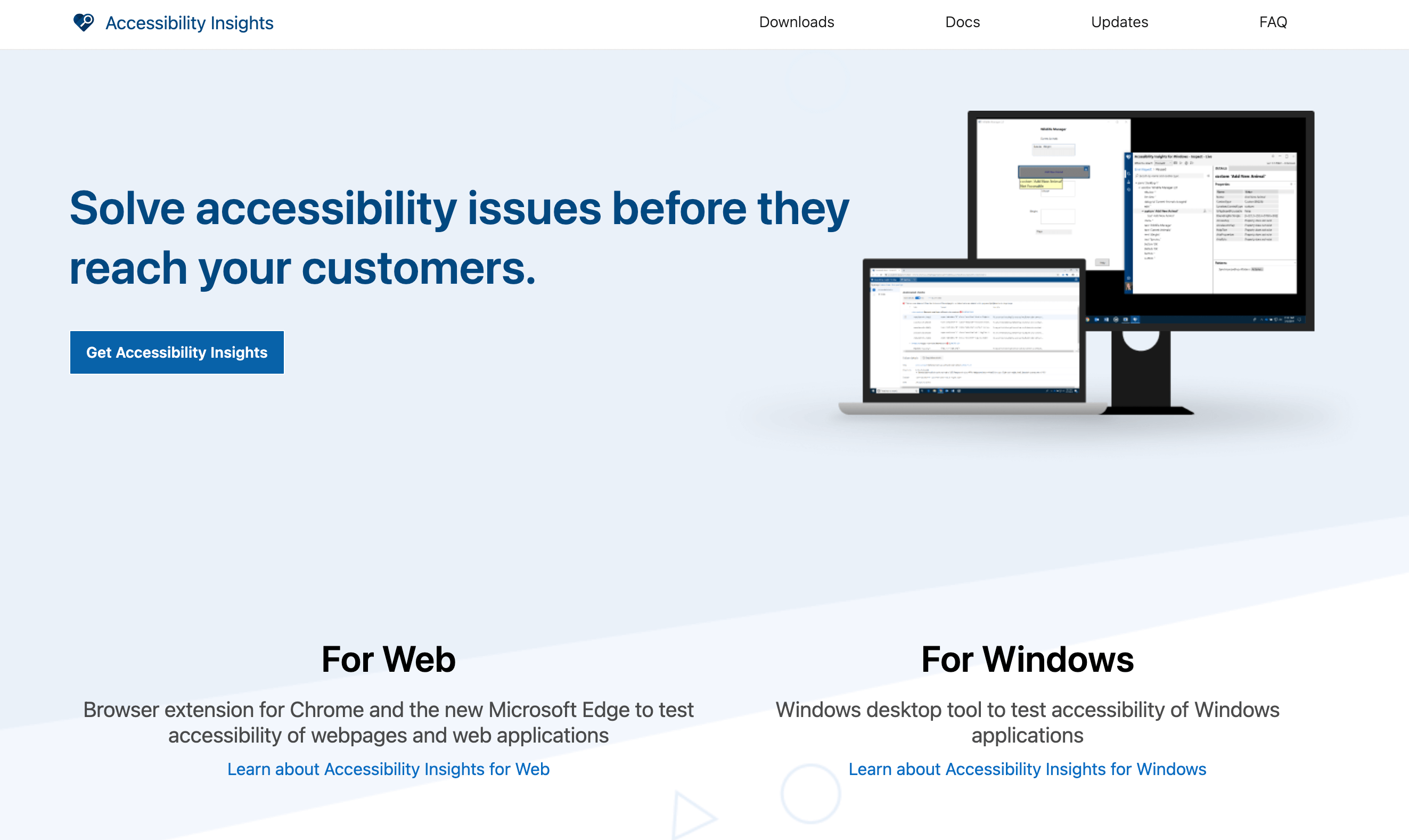
Accessibility Insights for Web is a powerful extension available for both Chrome and the new Microsoft Edge browsers. It’s designed to help developers find and fix accessibility issues in web apps and sites. Let’s explore its key features:
1). FastPass:
- A lightweight, two-step process that quickly identifies common, high-impact accessibility issues in less than five minutes.
- Includes automated checks for approximately 50 accessibility requirements.
- Provides clear instructions and visual helpers for critical keyboard accessibility issues (e.g., missing tab stops, keyboard traps, incorrect tab order).
2). Assessment:
- Allows anyone with HTML skills to verify web apps or sites for compliance with Web Content Accessibility Guidelines (WCAG) 2.1 Level AA.
- Combines automated checks (around 50 requirements) with step-by-step manual tests (approximately 20 tests).
- Assisted tests help identify instances or provide visual guidance.
3). Keyboard Shortcuts: Boost your productivity with Accessibility Insights for Web’s keyboard shortcuts.
4). Privacy: The tool collects anonymized usage data and crash reports with your consent. You can opt-out anytime.
5). Contributing: Accessibility Insights for Web is open source on GitHub.
5 Tota11y
Tota11y
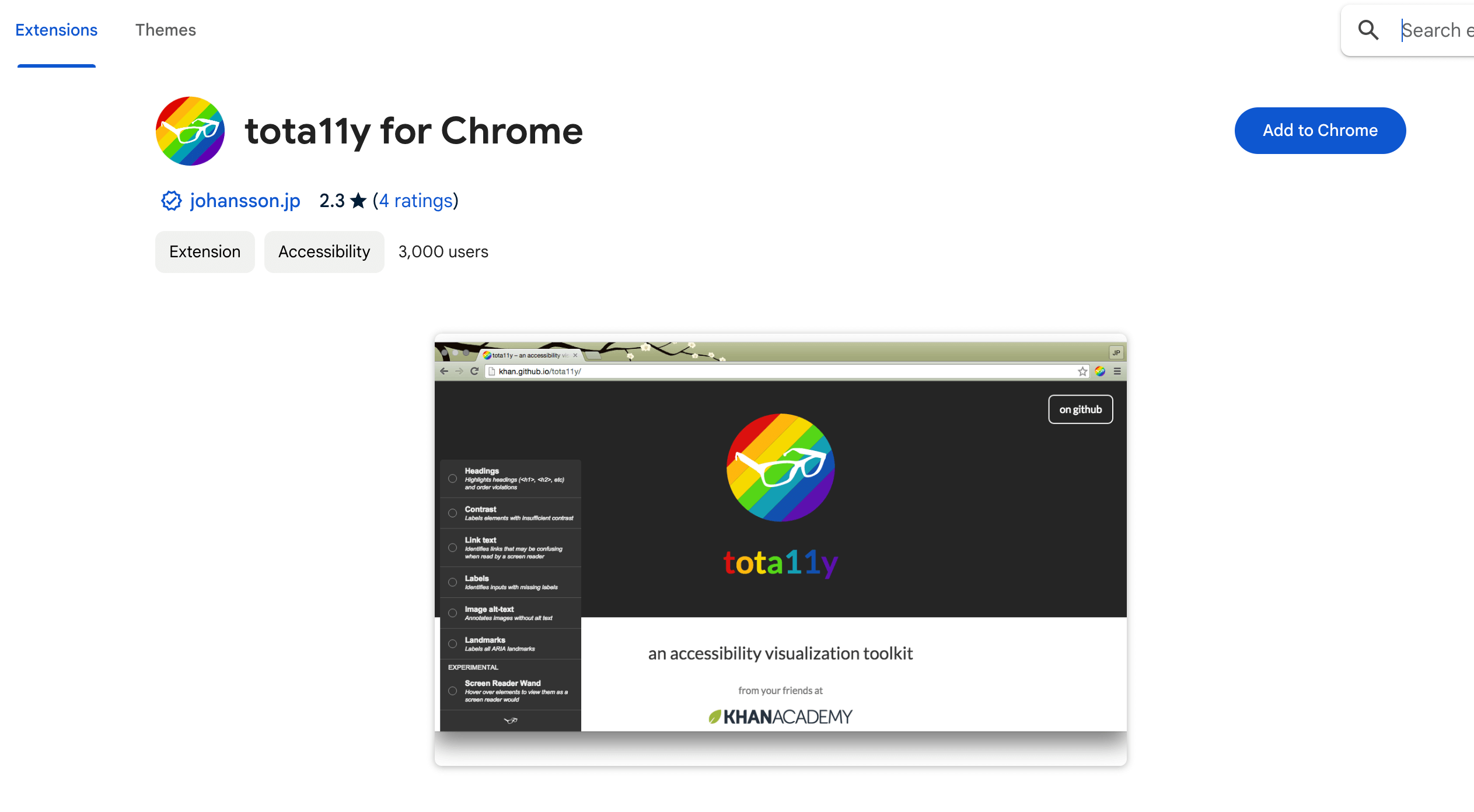
Tota11y is an accessibility vizualization toolkit developed by Khan Academy. Its mission is to empower developers to identify and address accessibility issues while creating more inclusive web experiences.
Key Features of Tota11y
1). Visual Annotations:
- Tota11y overlays visual annotations directly on your web page, highlighting accessibility issues.
- These annotations provide real-time feedback, allowing you to see the impact of your changes immediately.
2). Modular Design:
- The toolkit is modular, allowing you to enable or disable specific features based on your needs.
- You can focus on the areas that matter most for your project.
3). Empowering Developers:
- Tota11y aims to make web accessibility fun and interactive.
- It encourages developers to fix and prevent accessibility violations from occurring in the first place.
4). Utility for Developers and Designers
- Early Detection: By using Tota11y during development, you catch accessibility issues early, reducing the need for retroactive fixes.
- Collaboration: Annotating designs with accessibility information helps communicate requirements to developers and testers.
- Real-Time Feedback: Tota11y’s real-time feedback ensures that accessibility improvements are visible immediately.
Comparison and Contrast
| Simulator | Simulation Accuracy | Ease of Use | Types of Disabilities Covered | Cost |
|---|---|---|---|---|
| Funkify | Funkify provides a realistic experience by simulating cognitive, dyslexic, motor, and visual impairments. | 4 out of 5 | It covers a range of disabilities, including dyslexia, motor limitations, and visual impairments. | Funkify offers both free and premium versions, with additional features in the premium version. |
| NoCoffee | NoCoffee simulates visual impairments (low acuity, colorblindness, etc.). | 4 out of 5 | Primarily focuses on visual impairments. | NoCoffee is free to use. |
| WAVE Toolbar | WAVE provides visual annotations for accessibility issues but doesn’t directly simulate disabilities. | 3 out of 5 | Focuses on identifying issues. | WAVE is free. |
| Accessibility Insights for Web | It doesn’t simulate disabilities directly but helps identify issues. | 3 out of 5 | Focuses on identifying accessibility barriers. | Free to use. |
| Tota11y | Tota11y overlays visual annotations for accessibility issues but doesn’t simulate disabilities. | 3 out of 5 | Primarily focuses on highlighting issues. | Tota11y is free. |
Choosing the Right Disability Simulator
When choosing a disability simulator for your web development needs, consider the following factors:
1). Development Needs:
- Usability Testing: If you’re primarily testing usability and identifying barriers during development, tools like Funkify, NoCoffee, or Tota11y are user-friendly and provide quick insights.
- Comprehensive Testing: For a more comprehensive approach, consider integrating simulators with dedicated accessibility testing tools like WAVE Toolbar or Accessibility Insights for Web.
2). Audience Characteristics:
- User Demographics: Understand your target audience. If your users include individuals with specific disabilities (e.g., visual impairments), choose simulators that align with those needs.
- User Scenarios: Consider scenarios—whether it’s a blind user navigating via a screen reader or someone with motor impairments using keyboard navigation.
3). Compliance Requirements:
- Legal Standards: Ensure compliance with accessibility standards (e.g., WCAG). Some simulators focus on specific guidelines (e.g., color contrast, and keyboard navigation).
- Ongoing Monitoring: Tools like Equally AI provide continuous monitoring to maintain compliance.
4). Development Effort: Consider the effort required for integration and ongoing testing.
5). Cost and Resources:
- Free vs. Premium: Evaluate the cost of simulators. Some offer free versions (e.g., NoCoffee, Tota11y), while others have premium features (e.g., Funkify).
- Development Effort: Consider the effort required for integration and ongoing testing.
Conclusion
In conclusion, integrating disability simulators into web development practices is essential for fostering empathy, identifying accessibility barriers, and creating more inclusive digital experiences. By using these tools, developers gain firsthand insights into the challenges faced by users with disabilities, leading to better design decisions and ongoing advocacy for accessibility. Let’s continue championing web accessibility and making the online world more welcoming for everyone!